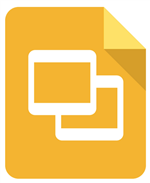-

District U-46 implemented a one-to-one Chromebook program for students in grades 1 through 12. The District will retain ownership of the devices but will check them out to the students for the entire school year as a tool to support their learning. In order for this to be successful, students need to take responsibility for the device loaned to them - similar to checking out books from the library or being assigned textbooks. Each Chromebook will be marked with a District-provided Asset Tag sticker and device ID sticker and will be checked out to the designated student using the District’s online inventory management system.
How to login to your Chromebook
At school, these devices should already be connected to the wifi.
To Sign In to your Chromebook
1. Enter your School issued email (example: jdoe12345@student.u-46.org)
2. Enter your school computer password/Gmail password
Using Chromebooks at home with no internet/wifi access
Chromebooks require internet for many tasks, but students can work on documents and access some materials offline as well. When a student works offline on documents, their changes will sync when they connect to the internet at school. However many of your child's textbooks and resources are only available when connected to the Internet.
To work on any Google Doc or Slides without internet: Before you leave wifi coverage, click on FILE and choose MAKE AVAILABLE OFFLINE. Students can then work on the assignment at home. When they get back to school and wifi coverage, it will sync back up. For other programs that need internet access, please talk with the teacher so they can provide a printed copy of the assignment.
 (Click on word Clever to log in) Use to log into ST Math, Newsela, Raz-Kids, Istation, Tumblebooks, Google Apps (including Google Classroom), Harriet Gifford Library Card Catalog.
(Click on word Clever to log in) Use to log into ST Math, Newsela, Raz-Kids, Istation, Tumblebooks, Google Apps (including Google Classroom), Harriet Gifford Library Card Catalog.About G Suite for Education
The G Suite for Education (formerly called Google Apps for Education) core services are the heart of Google’s educational offering to schools. The core services are Gmail (including Inbox by Gmail), Calendar, Classroom, Contacts, Drive, Docs, Forms, Groups, Sheets, Sites, Slides, Talk/Hangouts, and Vault. These services are provided under the G Suite agreement.
Schools can use G Suite core services in compliance with COPPA and FERPA. G Suite core services contain no advertising and do not use information in those services for advertising purposes.
Select a School...
Select a School
- Abbott Middle
- Bartlett Elementary
- Bartlett High School
- Canton Middle
- Centennial School
- Central School Programs
- Century Oaks Elementary
- Channing Elementary
- Clinton Elementary
- Coleman Elementary
- Creekside Elementary
- DREAM Academy
- Eastview Middle
- Elgin High
- Ellis Middle
- Fox Meadow Elementary
- Glenbrook Elementary
- Hanover Countryside Elementary
- Harriet Gifford Elementary
- Heritage Elementary
- Highland Elementary
- Hillcrest Elementary
- Hilltop Elementary
- Horizon Elementary
- Huff Elementary
- Illinois Park Center for Early Learning
- Independence Center for Early Learning
- Kenyon Woods Middle
- Kimball Middle
- Larkin High
- Larsen Middle
- Laurel Hill Elementary
- Liberty Elementary School
- Lincoln Elementary
- Lords Park Elementary
- Lowrie Elementary
- McKinley Elementary
- Nature Ridge Elementary
- Oakhill Elementary
- Ontarioville Elementary
- Otter Creek Elementary
- Parkwood Elementary
- Prairieview Elementary
- Ridge Circle Elementary
- Ronald D. O'Neal Elementary
- South Elgin High
- Spring Trail Elementary
- Streamwood High School
- Sunnydale Elementary
- Sycamore Trails Elementary
- Tefft Middle
- Timber Trails Elementary
- Washington Elementary
- Wayne Elementary
- Willard Elementary
- Your U-46 Path